Introduction
Telnet is a network protocol that allows users to remotely connect to other computers over TCP/IP networks. It is often used for network testing and troubleshooting. However, Telnet transmits data, including passwords, in plain text, making it insecure for sensitive operations. For secure remote access, SSH (Secure Shell) is the recommended alternative.
This guide will walk you through installing Telnet client and server on Ubuntu/Debian and CentOS/RHEL/AlmaLinux systems, configuring firewall rules, testing network connectivity, and uninstalling Telnet when no longer needed.
Installing Telnet on Ubuntu/Debian Systems
Step 1: Update Your System
Before installing any package, update your system to ensure you have the latest package versions:
sudo apt update && sudo apt upgrade -yStep 2: Install Telnet Client
The Telnet client allows you to connect to remote Telnet servers. Install it using:
sudo apt install telnet -yStep 3: Install Telnet Server (If Needed)
If you need to allow Telnet connections to your machine, install the Telnet server:
sudo apt install xinetd telnetd -yStep 4: Configure Telnet Server
Create a Telnet configuration file for xinetd:
sudo nano /etc/xinetd.d/telnetAdd the following content:
service telnet
{
disable = no
flags = REUSE
socket_type = stream
wait = no
user = root
server = /usr/sbin/in.telnetd
log_on_failure += USERID
}Save and exit (CTRL + X, then Y, then ENTER).
Restart and enable the xinetd service:
sudo systemctl restart xinetd
sudo systemctl enable xinetdStep 5: Adjust Firewall Settings
If UFW (Uncomplicated Firewall) is enabled, allow Telnet traffic on port 23:
sudo ufw allow 23/tcpCheck firewall status:
sudo ufw statusStep 6: Test Telnet Connection
To test Telnet, connect from the same machine or a remote client:
telnet server_ip_addressYou should see a login prompt. Enter your username and password to log in.
Installing Telnet on CentOS/RHEL/AlmaLinux Systems
Step 1: Update Your System
Update the system package lists:
sudo yum update -yStep 2: Install Telnet Client
Install the Telnet client:
sudo yum install telnet -yStep 3: Install Telnet Server (If Needed)
To allow Telnet access to your server, install the Telnet server package:
sudo yum install telnet-server xinetd -yStep 4: Configure Telnet Server
Edit the Telnet configuration file:
sudo nano /etc/xinetd.d/telnetFind the line:
disable = yesChange it to:
disable = noSave and close the file.
Start and enable the xinetd service:
sudo systemctl start xinetd
sudo systemctl enable xinetdStep 5: Adjust Firewall Settings
If using firewalld, open port 23:
sudo firewall-cmd --permanent --add-port=23/tcp
sudo firewall-cmd --reloadStep 6: Test Telnet Connection
To test if Telnet is working, run:
telnet server_ip_addressYou should receive a login prompt.
Using Telnet for Network Troubleshooting
Testing if a Port is Open
Telnet can check if a remote port is open:
telnet example.com 80If the connection is successful, the terminal will clear or display a response from the server.
Sending an HTTP Request via Telnet
You can manually send HTTP requests using Telnet:
telnet example.com 80Type the following and press Enter twice:
GET / HTTP/1.1
Host: example.comIf successful, you will receive an HTTP response.
Security Considerations
⚠️ Telnet is insecure because it transmits data in plain text. Consider the following precautions:
- Use SSH instead of Telnet for secure remote access.
- Only enable Telnet on trusted, internal networks.
- Disable Telnet when not in use to prevent unauthorized access.
- Use firewalls to restrict access to trusted IP addresses only.
Uninstalling Telnet
If you no longer need Telnet, uninstall it for security reasons.
Ubuntu/Debian Systems
sudo apt remove telnet -y
sudo apt remove telnetd xinetd -yCentOS/RHEL/AlmaLinux Systems
sudo yum remove telnet -y
sudo yum remove telnet-server xinetd -yConclusion
You have successfully installed Telnet on your Linux server for network troubleshooting. While Telnet is useful for testing network connectivity and ports, it should be used cautiously due to security risks. Whenever possible, use SSH instead of Telnet for remote administration.
For secure communication and better encryption, disable or remove Telnet when not in use.
Additional Resources
- Telnet Man Page:
man telnet - Comparison: SSH vs. Telnet
- Ubuntu Community Help: Telnet
- Official OpenSSH Documentation: https://www.openssh.com/
By following these best practices, you can ensure a secure and reliable networking environment.