Introduction
Litespeed Web Server is a high-performance web server solution widely used for its speed, security, and efficiency. However, losing or forgetting your Litespeed Admin credentials can prevent you from accessing the Litespeed Web Console.
This guide will walk you through the step-by-step process to reset your Litespeed Admin credentials, ensuring you regain access without disrupting your server’s functionality.
Why You May Need to Reset Litespeed Admin Credentials
There are several reasons why you may need to reset your Litespeed Web Console credentials:
- You forgot your admin username or password.
- Someone changed the credentials without notifying you.
- Security reasons require you to update your credentials regularly.
- You are taking over server management and do not have the previous credentials.
By following the steps outlined below, you can quickly reset your Litespeed Admin credentials and regain access to the Litespeed Web Console.
Step-by-Step Guide to Reset Litespeed Admin Credentials
Step 1: Log in to Your Server via SSH
To reset the Litespeed Admin credentials, you need SSH access to your server. Follow these steps:
- Open a terminal on your local machine.
- Use the following SSH command to log in to your server:
ssh root@your.server.ipReplace
your.server.ipwith the actual IP address of your server.
Step 2: Navigate to the Litespeed Installation Directory
Once logged in via SSH, navigate to the Litespeed Web Server admin tools directory by running:
cd /usr/local/lsws/admin/miscThis directory contains tools for managing your Litespeed server, including the password reset script.
Step 3: Run the Admin Password Reset Script
Execute the following command to initiate the password reset process:
./admpass.shThis script will prompt you to enter a new administrator username and password.
Example output:
[root@server ~]# ./admpass.sh
Please specify the user name of the administrator.
This is the user name required to login the administration Web interface.
User name [admin]: admin
Please specify the administrator’s password.
This is the password required to login the administration Web interface.
Password: **********
Retype password: **********
Administrator’s username/password is updated successfully!Once completed, your Litespeed Web Console credentials will be successfully updated.
Step 4: Access the Litespeed Web Console
Now that you’ve reset your admin credentials, you can log in to the Litespeed Web Console using the following URL:
http://your.server.ip:7080/Replace your.server.ip with your actual server IP address.
You should now be able to log in with the new username and password you just set.
Troubleshooting Common Issues
1. Unable to Connect to Litespeed Web Console
If you cannot access the Web Console after resetting your password:
- Ensure your Litespeed service is running:
systemctl status lswsIf it is not running, start it using:
systemctl start lsws- Check if the necessary port (7080) is open in the firewall:
firewall-cmd --zone=public --add-port=7080/tcp --permanent
firewall-cmd --reload2. Password Reset Not Working
- Double-check that you are running the
admpass.shscript from the correct directory:
/usr/local/lsws/admin/misc- Ensure you have root or sudo privileges when executing the command.
3. Changes Not Taking Effect Immediately
If your new credentials do not work immediately:
- Restart the Litespeed Web Server:
systemctl restart lsws- Try clearing your browser cache or using an incognito window.
Best Practices for Managing Litespeed Admin Credentials
To avoid issues with forgotten credentials in the future, follow these best practices:
✅ Use a Password Manager – Securely store your Litespeed admin credentials. ✅ Enable Two-Factor Authentication (2FA) – If available, use 2FA to add an extra layer of security. ✅ Restrict Access – Limit admin panel access to specific IPs using firewall rules. ✅ Regularly Change Passwords – Update your admin password periodically for better security. ✅ Backup Your Configurations – Before making any changes, ensure you have a backup of your server settings.
Frequently Asked Questions (FAQs)
1. What if I forgot both my admin username and password?
No worries! The admpass.sh script allows you to set both a new username and password, so you don’t need to remember the old credentials.
2. Can I reset my credentials without SSH access?
No, SSH access is required to run the admpass.sh script. If you don’t have SSH access, contact your server administrator or hosting provider.
3. Is there a way to reset my password via the Litespeed Web Console?
No, the admin password can only be reset via SSH by executing the admpass.sh script.
4. What if I still can’t log in after resetting my password?
Try restarting the Litespeed Web Server:
systemctl restart lswsIf the issue persists, verify that the credentials were updated correctly and check firewall settings.
Conclusion
Resetting your Litespeed Web Console admin credentials is a straightforward process when following the steps outlined in this guide. By using the admpass.sh script, you can quickly set a new username and password, ensuring you always have access to your Litespeed server.
If you experience any issues, refer to the troubleshooting section or contact your hosting provider’s support team for further assistance.
By maintaining good security practices and regularly updating your credentials, you can ensure the stability and security of your Litespeed Web Server.