Why Remove a Domain from cPanel?
There are several reasons you may want to remove a domain from your cPanel account:
- You no longer need the domain.
- You’re switching to another hosting provider.
- You want to free up space and improve management.
- The domain is no longer active or relevant to your website.
Important Note: Removing a domain from cPanel does not cancel its registration. If you no longer want to own the domain, you must cancel it through your domain registrar.
Steps to Remove a Domain Name from cPanel
Step 1: Log in to Your cPanel Account
- Open your web browser.
- Go to your cPanel login page:
https://yourdomain.com/cpanelorhttps://yourdomain.com:2083. - Enter your username and password, then click Log in.
Step 2: Access the Domains Section
- Once logged in, scroll down to the Domains section.
- Identify the type of domain you want to remove:
- Addon Domains – Domains added separately under your main hosting account.
- Aliases (Parked Domains) – Domains that redirect to your main domain.
- Subdomains – A subdivision of your primary domain (e.g., blog.yourdomain.com).
Step 3: Remove the Domain
For Addon Domains:
- Click on Addon Domains under the Domains section.
- Locate the domain you want to remove.
- Click the Remove or Delete option next to the domain.
- A confirmation message will appear. Click Remove to confirm.
For Parked Domains (Aliases):
- Click on Aliases under the Domains section.
- Locate the domain you want to remove.
- Click Remove or Delete next to the domain.
- Confirm the removal when prompted.
For Subdomains:
- Click on Subdomains under the Domains section.
- Locate the subdomain you want to delete.
- Click Remove or Delete next to the subdomain.
- Confirm the deletion.
Step 4: Delete Associated Domain Files (Optional)
If you no longer need the files linked to the removed domain, you can delete them from File Manager.
- Return to the cPanel main page.
- Scroll down to the Files section and click on File Manager.
- Navigate to the folder where the domain’s files are stored, typically:
public_html/addondomain.compublic_html/subdomain
- Select the folder and click Delete.
- Confirm deletion. You can choose Skip Trash if you want to permanently remove the files.
Step 5: Verify the Domain Removal
After removal:
- Go back to the Domains section in cPanel.
- Ensure the domain no longer appears in the list.
- Try accessing the domain in a web browser—it should no longer resolve to your hosting account.
Important Considerations Before Removing a Domain
1. Email Accounts Linked to the Domain Will Be Deleted
- If you have email accounts under the domain (e.g.,
info@yourdomain.com), they will also be removed. - Backup important emails before proceeding.
2. Domain Registration is NOT Canceled
- Removing a domain from cPanel does not cancel your ownership of the domain.
- If you no longer want the domain, contact your registrar to cancel or let it expire.
3. Back Up Website Data Before Deleting Files
- If the domain contains important data, back it up before deletion.
- You can use cPanel > Backup Wizard to download a full backup.
Common Issues & Troubleshooting
1. Unable to Remove an Addon Domain?
- Ensure that no subdomains or email accounts are linked to it.
- Delete any associated email accounts or FTP accounts first.
- Contact your hosting provider if the option to remove is unavailable.
2. The Domain Still Resolves to My Hosting?
- The DNS cache may take time to update. Wait a few hours or clear your browser cache.
- If using Cloudflare or external DNS, update the DNS settings accordingly.
3. How to Remove a Primary Domain from cPanel?
- Primary domains cannot be removed directly from cPanel.
- To change the primary domain, contact your hosting provider’s support.
SEO Impact of Removing a Domain
If your domain had indexed pages in search engines, removing it can have consequences:
- Broken Links: If the domain was live, visitors may see 404 errors.
- Redirect if Necessary: If you’re moving content, set up 301 redirects to another domain.
- Deindex Unused Domains: Use Google Search Console to remove URLs from search results.
Conclusion
Removing a domain from cPanel is a simple but important task in managing your hosting account. Whether you’re cleaning up old domains, switching hosting providers, or discontinuing a project, following the steps in this guide ensures a smooth removal process.
Key Takeaways:
- Use Addon Domains, Aliases, or Subdomains sections to remove a domain.
- Delete associated files via File Manager if needed.
- Verify the removal in cPanel > Domains.
- Backup emails and website data before deleting a domain.
By taking these precautions, you can manage your hosting efficiently and avoid any data loss or service interruptions.