What is a Subdomain?
A subdomain is an extension of your main domain that acts as an independent site while staying connected to your primary domain. Subdomains allow you to organize different sections of your website under a single domain name.
Examples of Subdomains:
- blog.example.com – A blog section of a website.
- shop.example.com – An online store under the main domain.
- support.example.com – A helpdesk or customer service section.
Unlike subdirectories (e.g., example.com/blog), subdomains are treated as separate entities by search engines, making them useful for SEO and content segmentation.
Step-by-Step Guide to Creating a Subdomain in cPanel
Step 1: Log in to Your cPanel Account
- Open a web browser and visit your cPanel login page.
- The login URL is typically
https://yourdomain.com/cpanelorhttps://yourdomain.com:2083. - Enter your username and password, then click Log in.
Step 2: Access the Subdomains Section
- Scroll down to the Domains section.
- Click on Subdomains.
Step 3: Create a New Subdomain
- In the Subdomain field, enter the desired subdomain name (e.g., “blog” for
blog.example.com). - Select your main domain from the dropdown menu.
- The Document Root will automatically populate (e.g.,
public_html/blog). Leave it as is unless you want to customize it. - Click Create.
- A success message will confirm the subdomain’s creation.
Uploading Content to Your Subdomain
Once your subdomain is set up, you can add content by following these steps:
- Go back to cPanel’s home page.
- Click File Manager under the Files section.
- Locate the newly created subdomain folder (e.g.,
public_html/blog). - Upload your website files to this directory.
If you are using a CMS like WordPress, install it within this directory to manage content easily.
Testing Your Subdomain
To check if your subdomain is working:
- Open a browser and type in your subdomain’s URL (e.g.,
http://blog.example.com). - If your files are uploaded correctly, your subdomain should load without issues.
- If it doesn’t load, clear your browser cache or wait for DNS propagation (this can take up to 24 hours).
Benefits of Using Subdomains
1. Better Website Organization
Subdomains help structure different sections of your website logically.
2. SEO Advantages
Search engines treat subdomains as separate entities, which can improve rankings for niche content.
3. Hosting Multiple Web Applications
Different CMS platforms or applications can be installed on different subdomains without affecting the main domain.
4. Faster Load Times
Hosting high-traffic sections like an online store on a subdomain can improve website performance by reducing the load on the main site.
Managing Subdomains in cPanel
Redirecting a Subdomain
To redirect your subdomain to another URL:
- Go to Redirects in cPanel.
- Choose your subdomain from the dropdown.
- Enter the destination URL.
- Click Add Redirect.
Deleting a Subdomain
- Return to the Subdomains section in cPanel.
- Click Remove next to the subdomain you want to delete.
- Confirm the deletion.
(Note: Deleting a subdomain does not delete its associated files; remove them manually via File Manager.)
Common Issues & Troubleshooting
1. Subdomain Not Working?
- Check if the subdomain folder has the correct files.
- Ensure DNS settings have fully propagated (can take up to 24 hours).
- Verify that no conflicting
.htaccessrules exist.
2. SSL Certificate Not Applied?
- Go to SSL/TLS Status in cPanel.
- Enable AutoSSL to secure your subdomain with HTTPS.
3. Redirect Loop Issues?
- Check
.htaccessfile settings. - Remove conflicting redirects in cPanel’s Redirects section.
SEO Best Practices for Subdomains
- Use Unique Content – Ensure your subdomain has original, high-quality content.
- Optimize Meta Tags – Use relevant keywords in title tags and meta descriptions.
- Submit to Google Search Console – Add your subdomain as a new property in Google Search Console for better indexing.
- Improve Internal Linking – Link your subdomain to your main website for better navigation and SEO benefits.
- Ensure Mobile Responsiveness – Make sure your subdomain’s content is optimized for mobile users.
Conclusion
Creating a subdomain in cPanel is a simple but effective way to structure your website and enhance functionality. Whether for a blog, store, or helpdesk, subdomains allow you to manage separate sections efficiently without purchasing additional domains.
By following the steps in this guide, you can easily set up, manage, and optimize your subdomain for maximum performance and SEO benefits.
For further assistance, contact your hosting provider or check cPanel’s support documentation!