Introduction
Website security is more important than ever, and one of the most essential components of security is SSL (Secure Sockets Layer). An SSL certificate encrypts data between a website and its visitors, ensuring secure communication.
cPanel, one of the most widely used web hosting control panels, provides a built-in feature called AutoSSL, which automatically installs and renews SSL certificates for websites. This eliminates the need for manual SSL certificate installation and renewal, making security effortless.
In this comprehensive guide, we’ll cover everything you need to know about AutoSSL in cPanel—how it works, why it’s essential, how to enable it, and how to troubleshoot common issues.
What is AutoSSL in cPanel?
AutoSSL is a built-in feature in cPanel that provides free SSL certificates to all domains and subdomains hosted on a cPanel server. It eliminates the hassle of manually purchasing, installing, and renewing SSL certificates by automating the entire process.
Key Features of AutoSSL
✔ Automatic SSL installation for new domains and subdomains
✔ Auto-renewal of SSL certificates before expiration
✔ Wildcard SSL support for securing subdomains
✔ Uses trusted SSL providers like Let’s Encrypt and Sectigo (formerly Comodo)
✔ No manual configuration required
Most hosting providers enable AutoSSL by default, making it easy for website owners to maintain a secure HTTPS connection.
Why is SSL Important?
Before diving deeper into AutoSSL, let’s understand why SSL is crucial for websites:
🔹 1. Secures Data Transmission
SSL encrypts sensitive information such as passwords, credit card details, and personal data, making it difficult for hackers to steal.
🔹 2. Improves SEO Rankings
Google prioritizes HTTPS-enabled websites in search rankings. Having an SSL certificate boosts your website’s SEO and improves visibility in search engine results.
🔹 3. Builds Trust with Visitors
A website secured with SSL displays a padlock icon in the browser, reassuring visitors that their data is safe.
🔹 4. Prevents “Not Secure” Warnings
Websites without SSL certificates display a “Not Secure” warning in browsers like Chrome, Firefox, and Edge, which can drive away potential visitors.
🔹 5. Enables Secure Online Transactions
For eCommerce stores, SSL is mandatory to process online payments securely.
How Does AutoSSL Work?
AutoSSL is a fully automated process that ensures your domains and subdomains always have a valid SSL certificate. Here’s how it works:
Step 1: AutoSSL Detects Domains
Whenever you add a new domain or subdomain to cPanel, AutoSSL automatically detects it.
Step 2: SSL Certificate is Issued
AutoSSL issues a free SSL certificate from either Let’s Encrypt or Sectigo and installs it for the domain.
Step 3: Auto-Renewal Before Expiration
SSL certificates typically expire every 90 days. AutoSSL renews them automatically, ensuring your website is always secure.
Step 4: Wildcard SSL Support
AutoSSL supports Wildcard SSL certificates, which means a single certificate can secure all subdomains under a domain.
How to Enable AutoSSL in cPanel?
In most cases, AutoSSL is enabled by default. However, if you need to manually enable or check its status, follow these steps:
Step 1: Log into cPanel
- Open your web browser and go to your cPanel login URL.
- Enter your username and password to access your hosting dashboard.
Step 2: Navigate to SSL/TLS Status
- Scroll down to the Security section.
- Click on SSL/TLS Status.
Step 3: Check AutoSSL Status
- You will see a list of all domains under your hosting account.
- If a domain is not secured, click on Run AutoSSL.
Step 4: Verify SSL Installation
- Visit your website and check for the padlock icon in the browser address bar.
- Use SSL checking tools like SSL Labs to verify SSL security.
Benefits of Using AutoSSL
AutoSSL offers several advantages that make website security simple and hassle-free:
✅ 1. Saves Time & Effort
- No need to manually install or renew SSL certificates.
- AutoSSL takes care of everything automatically.
✅ 2. Cost-Effective (Free SSL)
- AutoSSL provides free SSL certificates, eliminating the need to buy paid SSL services.
✅ 3. Enhances Security
- Keeps websites secure 24/7 by automatically renewing SSL certificates.
✅ 4. Improves Website Performance
- HTTPS-enabled websites load faster due to modern browser optimizations.
✅ 5. Boosts SEO Rankings
- Google prioritizes HTTPS websites, increasing search engine visibility.
Common AutoSSL Issues & How to Fix Them
Although AutoSSL is designed to work smoothly, you may encounter occasional issues. Here are some common problems and how to fix them:
1. AutoSSL is Not Enabled
✔ Solution: Contact your hosting provider and ask if AutoSSL is enabled on your account. If you have access to WHM, go to Manage AutoSSL and enable it.
2. SSL Certificate Not Installed
✔ Solution: Go to SSL/TLS Status in cPanel and click Run AutoSSL to manually trigger SSL installation.
3. SSL Certificate Expired
✔ Solution: SSL certificates renew automatically, but if it fails, you can manually run AutoSSL in cPanel.
4. Mixed Content Errors (HTTPS & HTTP Conflicts)
✔ Solution: If some resources (images, scripts, stylesheets) still load via HTTP, update URLs to HTTPS. Use the Really Simple SSL plugin (for WordPress) to fix this issue.
FAQs About AutoSSL
1. Does AutoSSL work with all hosting providers?
AutoSSL is available on most cPanel-based hosting providers, but some may disable it. Check with your web host.
2. Can AutoSSL protect subdomains?
Yes! AutoSSL provides Wildcard SSL certificates that protect all subdomains under a domain.
3. How long does an AutoSSL certificate last?
AutoSSL certificates are valid for 90 days and renew automatically before expiration.
4. Do I need to manually renew my AutoSSL certificate?
No. AutoSSL automatically renews SSL certificates, so no manual renewal is required.
Conclusion
AutoSSL in cPanel is a game-changer for website security, providing free, automatic SSL certificates with zero effort. It secures data transmission, improves SEO rankings, and builds trust with visitors—all at no cost.
If you haven’t enabled AutoSSL yet, log into your cPanel now and ensure your website is HTTPS-secured today! 🚀
🔹 Check your SSL status now in cPanel!
🔹 Ensure your website is always protected with AutoSSL!