Introduction
In today’s digital world, website security is crucial. One of the key security measures for websites is SSL (Secure Sockets Layer), which encrypts data transmitted between users and servers. cPanel offers an automatic SSL solution called AutoSSL to simplify SSL certificate management for website owners. In this guide, we’ll explore what AutoSSL is, why it’s important, how it works, and how you can benefit from it.
What is AutoSSL?
AutoSSL is a feature in cPanel that automatically installs and renews SSL certificates for domains hosted on cPanel servers. It ensures that all websites under your hosting account have valid SSL certificates without manual intervention. AutoSSL eliminates the hassle of purchasing, installing, and renewing SSL certificates, making website security accessible to all users.
Why is SSL Important?
Before diving deeper into AutoSSL, let’s understand why SSL certificates are crucial:
- Encrypts Sensitive Data: SSL secures personal data like passwords, credit card details, and login credentials from cyber threats.
- Improves SEO Rankings: Google prioritizes HTTPS-enabled websites, improving search engine rankings.
- Builds Trust with Users: Websites with SSL display a padlock icon in the browser address bar, reassuring visitors about security.
- Prevents Data Tampering: SSL ensures that data transferred between the user and the server remains intact and unaltered.
How Does AutoSSL Work?
AutoSSL operates behind the scenes, handling SSL certificates without requiring technical knowledge from the user. Here’s how it functions:
1. Automatic Detection and Installation
- When a new domain or subdomain is added to cPanel, AutoSSL detects it and automatically assigns a free SSL certificate.
- No manual setup or configuration is required.
2. Automated Renewal
- SSL certificates typically expire after 90 days.
- AutoSSL automatically renews SSL certificates before expiration, ensuring continuous security.
3. Wildcard SSL Support
- AutoSSL can provide wildcard SSL certificates, covering all subdomains of a domain with a single certificate.
- This is beneficial for large websites with multiple subdomains.
4. Uses Free SSL Providers
- AutoSSL issues SSL certificates through trusted providers like Let’s Encrypt and cPanel (Sectigo).
- No need to purchase expensive SSL certificates separately.
5. Integration with WHM
- Web hosting providers can manage AutoSSL settings through Web Host Manager (WHM).
- AutoSSL allows hosting providers to offer free SSL as a default feature for customers.
How to Enable AutoSSL in cPanel
AutoSSL is usually enabled by default in most hosting environments. However, if you need to manually enable or check its status, follow these steps:
1. Log into cPanel
- Use your cPanel credentials to access your hosting account.
2. Navigate to the “SSL/TLS Status” Section
- Under the Security section, click on SSL/TLS Status.
3. Check AutoSSL Coverage
- You will see a list of domains and their SSL status.
- If a domain is not secured, click the Run AutoSSL button to trigger SSL installation.
4. Verify SSL Installation
- Once installed, visit your website and check for the padlock icon in the browser.
- You can also use SSL checking tools like SSL Labs to verify SSL security.
Benefits of Using AutoSSL
1. Saves Time and Effort
- No need for manual SSL installation or renewal.
- Automatic handling saves hours of work for website owners and hosting providers.
2. Cost-Effective
- Provides free SSL certificates, eliminating the need to purchase paid SSL services.
3. Enhances Security
- AutoSSL ensures that websites always have an active SSL certificate, reducing security risks.
4. Improves Website Performance
- HTTPS-enabled sites are faster due to modern browser optimizations.
5. Boosts SEO Rankings
- Google gives preference to HTTPS websites, improving search visibility and traffic.
Common AutoSSL Issues and Troubleshooting
While AutoSSL is a reliable feature, some issues may arise. Here are common problems and their solutions:
1. AutoSSL Not Enabled
- Check with your hosting provider to ensure AutoSSL is enabled.
- If using WHM, navigate to Manage AutoSSL and enable it.
2. SSL Certificate Not Installed
- Go to SSL/TLS Status in cPanel and click Run AutoSSL.
- Check if the domain points to the correct server.
3. Expired SSL Certificate
- AutoSSL should renew certificates automatically.
- If expired, manually run AutoSSL or contact your hosting provider.
4. Mixed Content Errors
- If some resources (images, scripts, etc.) still load via HTTP, update URLs to HTTPS in the website code.
- Use plugins like Really Simple SSL (for WordPress) to fix mixed content issues.
Conclusion
AutoSSL in cPanel simplifies website security by automatically installing and renewing SSL certificates. It ensures secure connections, improves SEO, and builds trust with visitors—all without additional costs or technical complexities.
By enabling AutoSSL, website owners can focus on their business while cPanel handles SSL security effortlessly. If you haven’t activated AutoSSL yet, log in to your cPanel and check its status today!