Why Redirect Non-www to www in Blogger?
Redirecting your non-www version (yourdomain.com) to www.yourdomain.com offers several benefits:
✔ SEO Optimization – Prevents duplicate content issues by ensuring all URLs lead to a single version of your website. ✔ Brand Consistency – Users will always see a consistent URL structure when accessing your website. ✔ Better User Experience – Avoid confusion by directing users to the preferred version of your domain. ✔ Improved Indexing – Helps search engines index the correct version of your site, enhancing ranking and visibility.
Now, let’s set up the redirection in Blogger.
Step-by-Step Guide to Redirect Non-www to www in Blogger
Step 1: Log in to Your Blogger Account
- Open your browser and visit Blogger.com.
- Click Sign in and enter your Google email and password.
- Once logged in, navigate to your Blogger Dashboard.
Step 2: Access Blogger Settings
- From the Dashboard, find your blog in the left sidebar.
- Click on Settings.
Step 3: Locate the Publishing Section
- Scroll down and find the Publishing section.
- Under Publishing, locate Custom Domain Settings.
- Ensure that you have correctly added your custom domain (e.g.,
yourdomain.com).
Step 4: Enable Redirect from Non-www to www
- Under Publishing, go to the Error and Redirection section.
- Locate the option Redirect yourdomain.com to www.yourdomain.com.
- Check the box to enable the redirect.
- Click the Save button to apply changes.
✅ Your Blogger website is now set up to redirect non-www traffic to www automatically.
How to Verify the Redirection is Working
Once you’ve enabled the redirect, test whether it works properly:
- Open a new browser tab and type your non-www domain (
yourdomain.com). - Press Enter and check if the browser automatically redirects to www.yourdomain.com.
- If it works, the setup is successful!
- If the redirect doesn’t work immediately, wait for a few minutes and clear your browser cache before testing again.
Additional Tips for Blogger URL Redirection
1. Set Up Redirects in Google Search Console
To ensure search engines recognize the preferred version of your site:
- Go to Google Search Console.
- Add both the www and non-www versions of your domain.
- Set the Preferred Domain to www.yourdomain.com.
2. Update Internal and External Links
- If you have external links pointing to
yourdomain.com, update them towww.yourdomain.com. - This helps search engines understand your preferred domain and prevents broken links.
3. Set Up DNS Settings Correctly
- Ensure that your domain’s A record and CNAME record are properly configured to point to Blogger.
- If not properly set, the redirection may not work.
4. Enable HTTPS for Better Security
- In Blogger Settings, enable HTTPS Redirect to ensure visitors are directed to the secure version of your site.
Common Issues & Troubleshooting
1. Redirect Not Working Immediately?
✔ Wait for a few minutes as changes may take time to propagate. ✔ Clear your browser cache and cookies. ✔ Try accessing your site from a different device or network.
2. Getting an Error Message?
✔ Double-check that your domain settings are correctly configured. ✔ Ensure that your custom domain is properly linked to Blogger. ✔ Contact your domain registrar to verify your DNS records.
Conclusion
Redirecting non-www to www in Blogger is a simple but essential step for maintaining a consistent website structure, improving SEO, and ensuring a better user experience. By following this guide, you can ensure your visitors are always directed to the preferred version of your site.
Key Takeaways:
✔ Redirecting ensures SEO benefits and eliminates duplicate content issues. ✔ The process is easy to implement from Blogger Settings. ✔ Always verify the redirect by testing it manually and using Google Search Console. ✔ Keep your domain’s DNS settings and HTTPS configuration updated for a smooth experience.
By taking these steps, you’ll create a more professional, secure, and optimized website for both users and search engines.