Introduction
After modifying your nameservers, you might be wondering when your domain will start working. The time it takes for these changes to take effect is known as domain propagation. Typically, domain propagation takes anywhere from 24 to 72 hours, though it can sometimes be faster or slower, depending on several factors.
In this guide, we’ll explain what domain propagation is, why it takes time, and how you can speed up the process.
What Is Domain Propagation?
Domain propagation is the period during which the Domain Name System (DNS) updates across the internet. When you change your nameservers, your domain’s new DNS information has to be recognized by different internet service providers (ISPs) and DNS servers worldwide. Until this happens, some users may still see your old site or experience downtime.
To put it simply, your website may not be accessible immediately after changing nameservers because the changes need to spread across the internet.
How Long Does Domain Propagation Take?
DNS changes usually take 24-72 hours to fully propagate worldwide. However, several factors influence this timing:
- Your ISP’s DNS Caching Policies: Some ISPs cache DNS records for longer periods, delaying the process.
- TTL (Time to Live) Settings: If your old DNS settings had a long TTL value, some servers may retain outdated information longer.
- Geographical Location: DNS updates spread gradually across regions, so some locations may update faster than others.
- Registrar Processing Time: Some domain registrars process DNS changes quicker than others.
If you recently updated your nameservers with Bytesis Hosting, be patient—it’s a normal process. However, there are steps you can take to check and speed up propagation.
How to Check Domain Propagation Status
To see if your domain changes have taken effect, use the following methods:
1. Use an Online DNS Propagation Checker
Several free online tools allow you to check the status of your domain’s propagation in real-time:
Enter your domain name, and these tools will show where the changes have propagated worldwide.
2. Use Command Line Tools
For a more technical check, you can use these methods:
Windows (Command Prompt):
- Open Command Prompt (
cmdin the search bar). - Type:
nslookup yourdomain.com - Check if the results show your updated Bytesis Hosting nameservers.
Mac/Linux (Terminal):
- Open Terminal.
- Type:
dig yourdomain.com - Look for your new DNS records.
How to Speed Up DNS Propagation
While you can’t control global DNS servers, you can take a few actions to speed up the process:
1. Flush Your DNS Cache
Your computer may be storing outdated DNS records. Flushing the cache can force your system to request fresh DNS data.
Windows:
- Open Command Prompt as an administrator.
- Run the following command:
ipconfig /flushdns
MacOS:
- Open Terminal.
- Type:
sudo dscacheutil -flushcache; sudo killall -HUP mDNSResponder
Linux:
- Open Terminal.
- Restart the DNS service with:
sudo systemctl restart nscd
2. Switch to a Faster DNS Provider
If your ISP’s DNS is slow, you can switch to a faster public DNS provider like Google DNS or Cloudflare DNS.
Google DNS:
- Primary:
8.8.8.8 - Secondary:
8.8.4.4
Cloudflare DNS:
- Primary:
1.1.1.1 - Secondary:
1.0.0.1
To update your DNS settings on Windows:
- Go to Control Panel > Network and Sharing Center.
- Click on your active network and go to Properties.
- Select Internet Protocol Version 4 (TCP/IPv4).
- Choose Use the following DNS server addresses and enter Google or Cloudflare’s DNS.
Troubleshooting Common Issues
1. My Website Still Isn’t Loading After 72 Hours
- Check propagation status using an online tool.
- Clear your browser cache or try opening your site in Incognito mode.
- Restart your router to clear ISP-level caching.
- Contact your hosting provider (Bytesis Support) for further assistance.
2. My Website Loads on Some Devices But Not Others
- This is likely due to ISP caching. Try switching to Google DNS or Cloudflare DNS.
- Clear DNS cache on your computer and router.
- Test on a different internet connection (e.g., mobile data).
3. My Emails Are Not Working After Changing Nameservers
- Check if your MX (Mail Exchange) records are correctly set in your new hosting account.
- If you are using third-party email services (e.g., Google Workspace), verify that your MX records match their recommended settings.
- Contact Bytesis support for help configuring email settings.
Conclusion
Domain propagation is a necessary process when you update nameservers. While it usually takes 24-72 hours, you can monitor the progress and take steps to speed it up. Flushing DNS cache, using a faster DNS provider, and checking propagation tools can all help ensure a smooth transition.
If you experience any issues beyond 72 hours, reach out to Bytesis Hosting Support for expert assistance!
Need Further Help?
- Check your domain’s propagation with DNS Checker.
- Flush your DNS cache using the steps provided.
- Contact Bytesis Support for technical assistance.
By following this guide, you’ll ensure your website is up and running smoothly as soon as possible!