Introduction
Restoring a large MySQL database can be challenging, especially when dealing with timeouts, memory limits, or import failures. This guide will walk you through the best methods to successfully restore a large MySQL database efficiently.
Prerequisites
Before you begin, make sure you have the following:
- A MySQL database server installed and running.
- The
.sqlbackup file of your database. - Access to the terminal (SSH if working on a remote server).
- Sufficient disk space for the database import.
Method 1: Using MySQL Command Line
This is the simplest and most common way to restore a MySQL database from a .sql file.
Steps:
-
Open Terminal or SSH into the Server
ssh user@your-server-ipReplace
user@your-server-ipwith your actual username and server IP. -
Navigate to the Directory Containing the SQL File
cd /path/to/your/sqlfileChange
/path/to/your/sqlfileto the actual directory where your.sqlfile is stored. -
Run the MySQL Import Command
mysql -u your_username -p database_name < database_filename.sql
- Replace
your_usernamewith your MySQL username. - Replace
database_namewith the name of the database where you want to import the data. - Replace
database_filename.sqlwith the actual file name.
- Enter MySQL Password You will be prompted to enter your MySQL password. Type it in and press Enter.
- Wait for the Import to Complete The import process may take a while depending on the size of the database.
Method 2: Using MySQL Source Command (For Large Databases)
If you are experiencing timeouts or memory issues, using MySQL’s interactive mode with the SOURCE command can be a better approach.
Steps:
-
Log in to MySQL
mysql -u your_username -pEnter your MySQL password when prompted.
-
Select the Database
USE database_name;Replace
database_namewith your target database. -
Execute the SQL File
SOURCE /path/to/database_filename.sql;
- Replace
/path/to/database_filename.sqlwith the full path of the.sqlfile. - This method helps in better handling large database imports.
Method 3: Using MySQLDump for Partial Imports
For extremely large databases, you may want to split the import into smaller chunks.
Steps:
-
Split the SQL File into Smaller Parts
split -l 50000 database_filename.sql db_part_
- This splits the file into smaller parts containing 50,000 lines each.
-
Import Each Part Sequentially
mysql -u your_username -p database_name < db_part_aa mysql -u your_username -p database_name < db_part_ab- Run the command for each split file in sequence.
Method 4: Using MySQL Workbench (GUI-Based Approach)
If you prefer a graphical user interface, MySQL Workbench provides an easy way to restore large databases.
Steps:
- Open MySQL Workbench
- Connect to Your Database Server
- Go to Server > Data Import
- Select Import from Self-Contained File and choose your
.sqlfile. - Click Start Import and wait for the process to complete.
Common Issues and Fixes
1. Packet Size Too Large
Error:
ERROR 2006 (HY000): MySQL server has gone awayFix: Edit your my.cnf file and add:
max_allowed_packet=256MThen restart MySQL:
sudo systemctl restart mysql2. Lock Wait Timeout Exceeded
Fix:
SET GLOBAL innodb_lock_wait_timeout = 500;3. Import Taking Too Long
Use MySQLDump with compression:
mysql -u your_username -p database_name < database_filename.sql --compressConclusion
Restoring a large MySQL database requires the right approach based on file size and server limitations. Using the MySQL command line, the SOURCE command, splitting large files, or using MySQL Workbench can help you achieve a smooth database restoration.
For best performance, always optimize your MySQL settings and monitor server resources during the import process.