Introduction
DirectAdmin is a powerful and user-friendly web hosting control panel that allows server administrators to manage websites, domains, databases, and email accounts efficiently. This guide provides a step-by-step process to install DirectAdmin on a Linux server, ensuring an optimized hosting environment.
Prerequisites
Before you begin, make sure your system meets the following requirements:
✅ A fresh installation of a supported Linux distribution:
- CentOS 7.x, 8.x, or 9.x
- AlmaLinux 8.x or 9.x
- Ubuntu 18.04, 20.04, or 22.04
- Debian 10 or 11 ✅ Root or sudo access to the server ✅ A valid DirectAdmin license (purchase from the DirectAdmin website) ✅ A static public IP address
Step 1-12: Complete DirectAdmin Installation Process
# Step 1: Update Your System
# For CentOS/AlmaLinux
sudo yum update -y
# For Ubuntu/Debian
sudo apt update && sudo apt upgrade -y
# Step 2: Set the Hostname
# Replace “server.example.com” with your desired hostname
sudo hostnamectl set-hostname server.example.com
# Step 3: Configure the Network
# Ensure your server has a static public IP address
ip addr show
# Step 4: Disable SELinux (For CentOS/AlmaLinux Only)
# Check SELinux Status
sestatus
# Temporarily Disable SELinux
sudo setenforce 0
# Permanently Disable SELinux
sudo nano /etc/selinux/config
# Change SELINUX=enforcing to:
SELINUX=disabled
# Step 5: Install Required Dependencies
# For CentOS/AlmaLinux
sudo yum install wget perl tar zip unzip -y
# For Ubuntu/Debian
sudo apt install wget perl tar zip unzip -y
# Step 6: Download the DirectAdmin Installation Script
wget -O setup.sh https://www.directadmin.com/setup.sh
chmod +x setup.sh
# Step 7: Run the Installation Script
# Automated Installation
sudo ./setup.sh auto
# Alternatively, you can run the interactive installation
sudo ./setup.sh
During the installation, you will be prompted to enter:
- Your Client ID and License ID
- The hostname (should match the one you set earlier)
- The network device (e.g.,
eth0) - The server IP address
# Step 9: Choose Services and Software Options
# You will be asked to select:
# – Web Server: Apache, Nginx, or OpenLiteSpeed
# – Database Server: MySQL or MariaDB
# – PHP Versions
# – Additional options like spam filtering, firewall settings
Make your selections according to your requirements.
# Step 10: Complete Installation
# Once completed, you will see your login details:
*****************************************************
DirectAdmin has been installed successfully.
Admin Username: admin
Admin Password: [YourPassword]
Admin Email: [email protected]
*****************************************************
# Step 11: Access the DirectAdmin Control Panel
# Open your web browser and navigate to:
http://your_server_ip_address:2222
# Or, if SSL is enabled:
https://your_server_ip_address:2222
# Log in using the admin credentials provided after installation.
# Step 12: Configure Firewall Rules (If Necessary)
# For firewalld (CentOS/AlmaLinux)
sudo firewall-cmd –permanent –add-port=2222/tcp
sudo firewall-cmd –reload
# For UFW (Ubuntu/Debian)
sudo ufw allow 2222/tcp
sudo ufw reload
Conclusion
🎉 Congratulations! You have successfully installed DirectAdmin on your Linux server. With DirectAdmin, you can now easily manage your hosting environment, including websites, databases, email accounts, and more.
For enhanced security and performance, consider setting up SSL, configuring backups, and optimizing your server settings.
Additional Resources
📌 DirectAdmin Official Documentation 📌 DirectAdmin Community Forums 📌 Linux Firewall Configuration
By following this guide, you’ll have DirectAdmin installed and configured for a stable and secure web hosting experience! 🚀