Introduction
When you host your website with Bytesis, it’s essential to configure your domain’s DNS settings properly. Pointing your domain to the correct nameservers ensures that your website and email services function smoothly within the Bytesis hosting infrastructure.
This guide will walk you through everything you need to know about Bytesis nameservers, how to update them, and best practices to ensure a seamless connection between your domain and hosting services.
What Are Nameservers and Why Are They Important?
A nameserver is a specialized server that translates domain names into IP addresses, allowing users to access websites by typing human-readable addresses (e.g., www.yourwebsite.com) instead of numerical IP addresses.
If your domain does not point to the correct nameservers, your website may not function as expected. Setting up the right Bytesis nameservers ensures your website loads correctly and emails work smoothly.
Default Bytesis Nameservers
When you purchase web hosting from Bytesis, you must update your domain’s DNS settings to point to Bytesis nameservers. The default nameservers provided by Bytesis are:
ns1.bytesisdns.com
ns2.bytesisdns.com
ns3.bytesisdns.comThese nameservers handle all web traffic and email routing for your hosted domain.
How to Update Your Domain Nameservers to Bytesis
Step-by-Step Guide
To successfully point your domain to Bytesis nameservers, follow these steps:
1. Log in to Your Domain Registrar
- Visit the website where you registered your domain (e.g., Namecheap, GoDaddy, Google Domains, etc.).
- Enter your account credentials and log in.
2. Locate Your Domain Settings
- Find the Domain Management or DNS Settings section.
- Select the domain you want to update.
3. Update Nameservers
- Look for the Nameserver Settings section.
- Remove any existing nameservers.
- Replace them with the following:
ns1.bytesisdns.com
ns2.bytesisdns.com
ns3.bytesisdns.com- Click Save or Apply Changes to finalize the update.
4. Wait for DNS Propagation
- DNS changes typically take between 4 to 48 hours to fully propagate across the internet.
- During this time, your website may experience temporary downtime or inconsistencies.
5. Verify Your Nameserver Update
Once you update the nameservers, you can verify the changes using a DNS lookup tool such as:
- DNSChecker
- WhatsMyDNS
- Command-line tool:
nslookup yourdomain.comIf the results display Bytesis nameservers, your update was successful.
Troubleshooting Common Issues
Sometimes, nameserver updates don’t take effect immediately. Here are some common issues and how to resolve them:
1. DNS Propagation Delay
- Issue: Your website still points to the old hosting provider.
- Solution: Wait for 4 to 48 hours for full DNS propagation.
2. Incorrect Nameserver Entry
- Issue: Your domain isn’t resolving correctly.
- Solution: Double-check that you entered the correct nameservers (
ns1.bytesisdns.com,ns2.bytesisdns.com,ns3.bytesisdns.com).
3. Registrar-Specific Restrictions
- Issue: Some registrars require additional verification before changing nameservers.
- Solution: Contact your domain registrar’s support for assistance.
Frequently Asked Questions (FAQs)
1. What Happens If I Don’t Change My Nameservers?
If your domain does not point to Bytesis nameservers, your website will not be accessible through Bytesis hosting, and emails may not function correctly.
2. How Long Does It Take for Nameserver Changes to Take Effect?
On average, DNS propagation takes 4 to 48 hours, though changes may apply sooner for some users.
3. Can I Use Custom Nameservers with Bytesis?
Yes, if you have a VPS or Dedicated Server with Bytesis, you can configure custom nameservers based on your requirements.
4. Do I Need to Update Nameservers for Every Domain?
Yes, if you host multiple domains with Bytesis, you must update each domain’s nameservers individually through your registrar.
5. Who Should I Contact for Support?
If you need help with nameserver configuration, you can:
- Contact Bytesis support through their official website.
- Reach out to your domain registrar’s customer service.
Conclusion
Configuring the correct nameservers is essential for linking your domain with Bytesis hosting. By following this step-by-step guide, you can ensure your website and email services work smoothly.
If you face any challenges, remember that Bytesis customer support is always available to assist you. Proper DNS configuration will enhance your website’s uptime, security, and overall performance. Start your hosting journey with Bytesis today!