Introduction
When you host your website with Bytesis, one crucial step is to point your domain to the correct nameservers. Nameservers are responsible for connecting your domain name to your web hosting server, ensuring your website and emails function properly. In this guide, we’ll cover everything you need to know about Bytesis nameservers, how to update them, and why they are important.
What Are Nameservers?
Nameservers are part of the Domain Name System (DNS) that direct visitors to the right web server when they type your domain name. Think of them as the phonebook of the internet – they translate human-readable domain names into the IP addresses that computers understand.
For example, when you enter www.yourwebsite.com, the nameservers tell your browser which server to fetch your website from. Without correctly configured nameservers, your website may not be accessible.
Bytesis Default Nameservers
If you are using Bytesis Hosting, you will need to update your domain’s DNS settings to use the following nameservers:
ns1.bytesisdns.com
ns2.bytesisdns.com
ns3.bytesisdns.comThese nameservers ensure that your domain is properly linked to your Bytesis hosting account and can serve your website efficiently.
How to Update Nameservers for Your Domain
Updating nameservers is a simple process, but it requires access to your domain registrar’s control panel. Follow these steps:
Step 1: Log in to Your Domain Registrar
- Go to the website where you registered your domain (e.g., GoDaddy, Namecheap, Google Domains, etc.).
- Enter your credentials and log into your account.
Step 2: Locate Domain Management
- Navigate to the section where you manage domains.
- Select the domain name you want to update.
Step 3: Update Nameservers
- Find the DNS Settings or Nameservers section.
- Remove any existing nameservers and replace them with:
ns1.bytesisdns.com
ns2.bytesisdns.com
ns3.bytesisdns.com- Click Save Changes or Apply Settings to confirm the update.
Step 4: Wait for DNS Propagation
- Changes to nameservers can take anywhere from 4 to 48 hours to fully propagate across the internet.
- You can use a DNS checker tool to monitor the propagation status.
How to Verify Your Nameserver Update
After updating the nameservers, you can verify if the changes have been applied successfully. Here are a few methods:
- Use an Online DNS Checker
- Websites like DNSChecker.org allow you to enter your domain and see which nameservers are active worldwide.
- Check in Your cPanel or Hosting Account
- Log into your Bytesis hosting account and check if your domain is connected properly.
- Use Command Prompt (Windows) or Terminal (Mac/Linux)
- Open Command Prompt or Terminal.
- Type:
nslookup yourdomain.com- If the response includes ns1.bytesisdns.com, the update was successful.
Why Correct Nameservers Matter
Setting the correct nameservers is essential for a smooth hosting experience. Here’s why:
1. Ensures Website Availability
Proper nameservers allow visitors to reach your website without interruptions.
2. Enables Email Functionality
If you use Bytesis email services, incorrect nameservers may cause issues with email delivery.
3. Improves Website Performance
Nameservers direct traffic efficiently, reducing potential slowdowns and downtime.
4. Boosts Security
Bytesis nameservers provide protection against cyber threats like DDoS attacks and DNS hijacking.
Troubleshooting Nameserver Issues
If you experience issues after updating your nameservers, try these solutions:
Issue 1: Website Not Loading After 48 Hours
- Check if the nameservers are correctly entered in your domain registrar’s settings.
- Use a DNS checker to confirm propagation.
- Contact Bytesis support for assistance.
Issue 2: Emails Not Working
- Ensure MX records are properly configured within your Bytesis hosting account.
- Double-check if your domain is pointing to the correct mail servers.
Issue 3: Slow DNS Propagation
- Sometimes, ISPs cache old DNS records longer than usual. You can try:
- Clearing your browser cache.
- Restarting your router.
- Using a different internet connection to check the website.
Conclusion
Setting up your Bytesis nameservers is a vital step in connecting your domain to your hosting account. By following this guide, you ensure your website is accessible, secure, and fully functional. If you encounter any issues, Bytesis customer support is always ready to help!
Need further assistance? Contact Bytesis support through the official website or your hosting dashboard. Happy hosting!